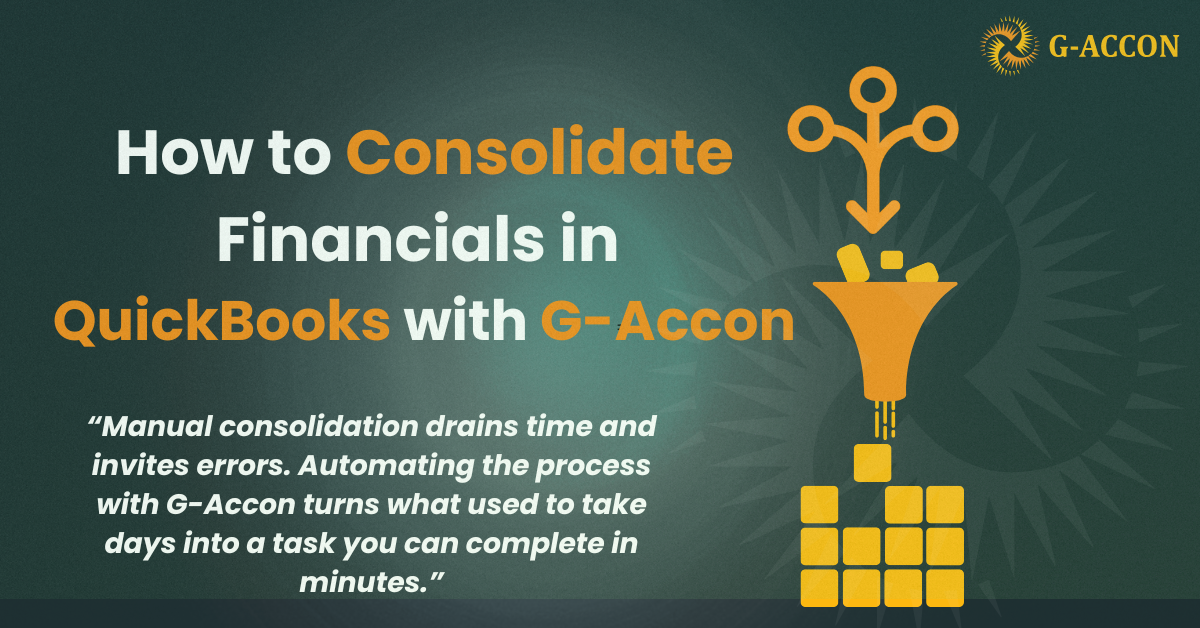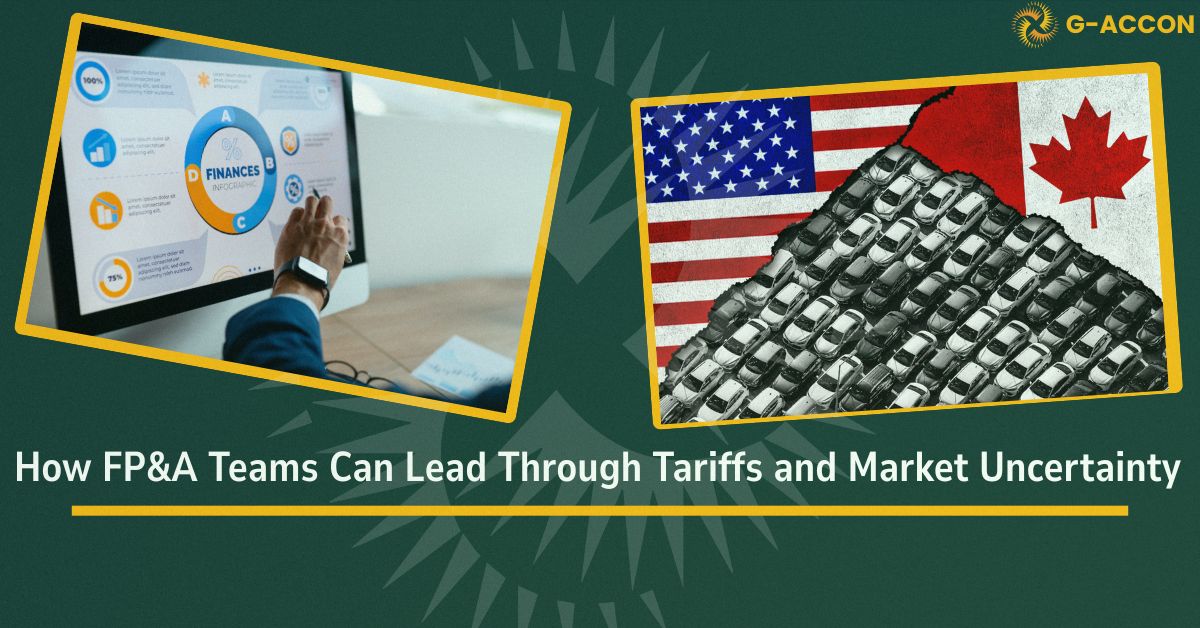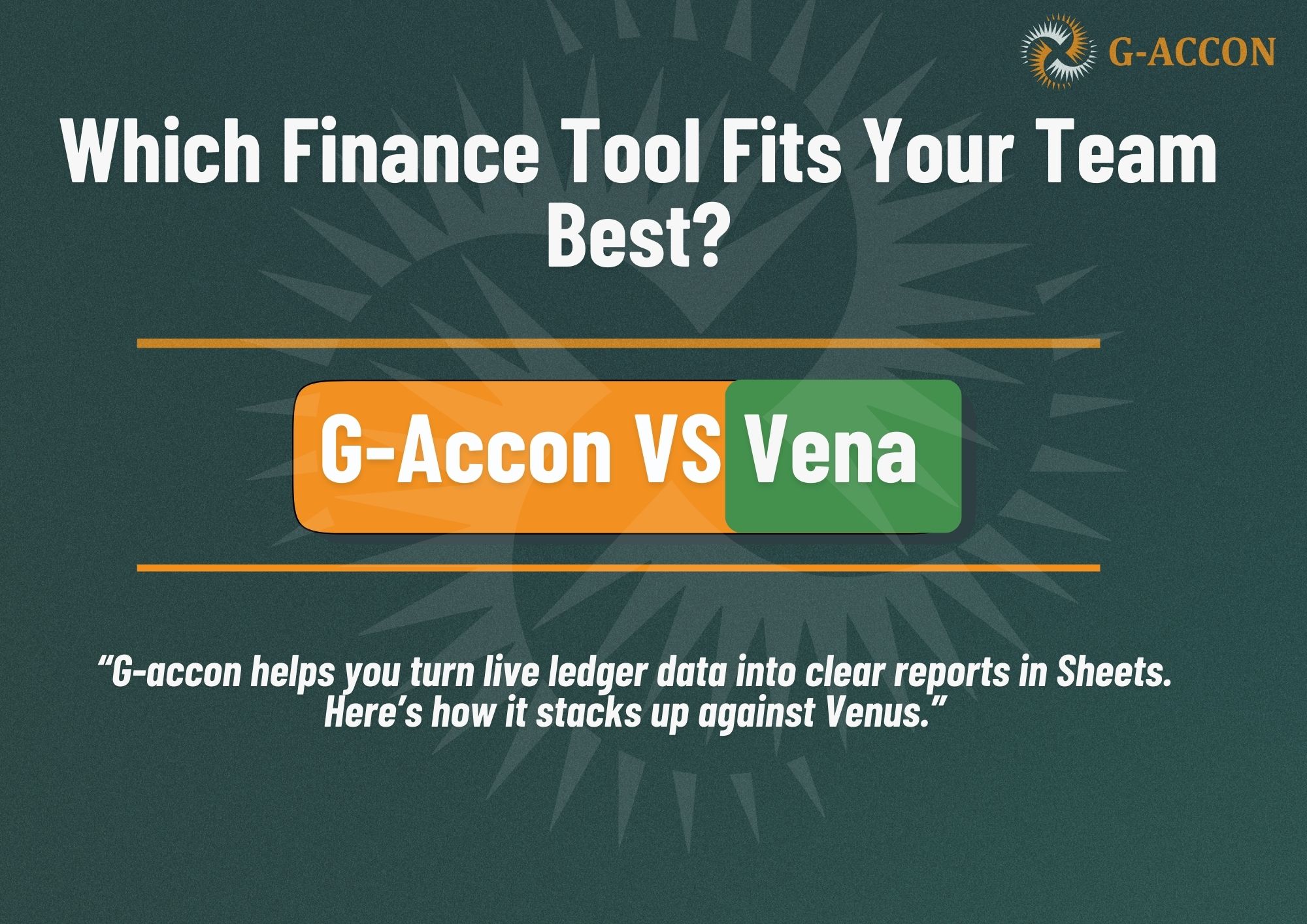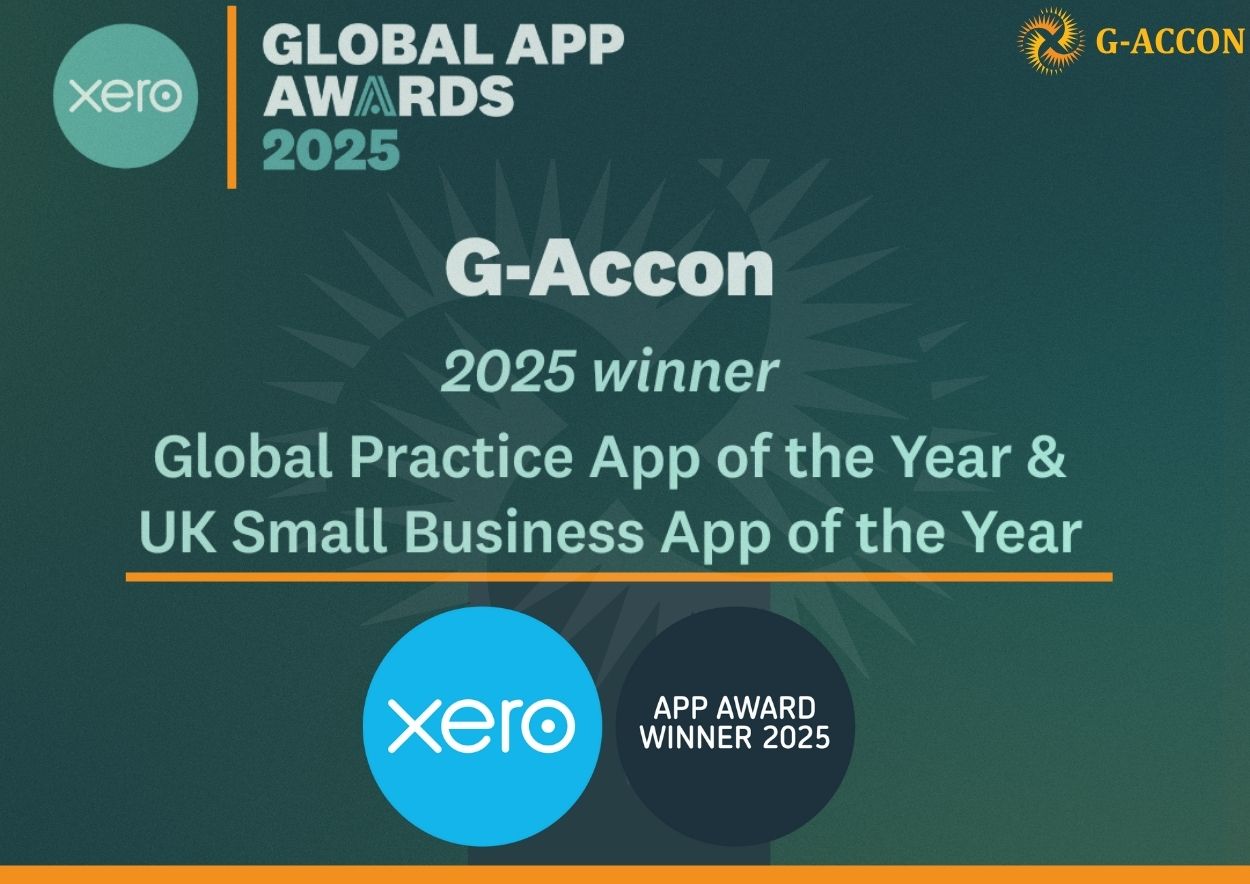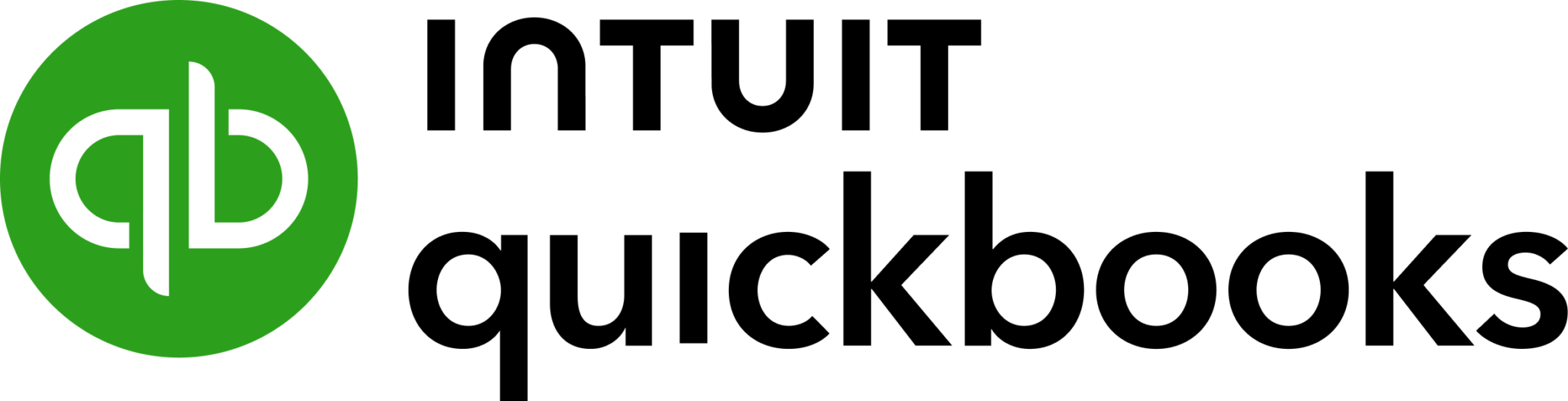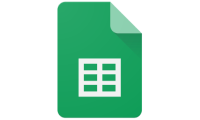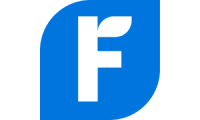If you’ve ever tried to consolidate financial data across multiple companies in QuickBooks, you know the pain. On paper, it seems simple: just combine reports and get one clear picture of your business. But in practice, QuickBooks doesn’t offer a native feature to consolidate multiple entities. This is why Consolidation in QuickBooks is often one of the biggest challenges for accounting teams.
That means accountants spend hours every month exporting data, fixing mismatched charts of accounts, and stitching together financial statements in QuickBooks using Microsoft Excel spreadsheets. It’s repetitive, error-prone, and gets worse as your company grows, making Consolidation in QuickBooks harder the bigger your organization gets.
Fortunately, you don’t have to stay stuck in that manual loop. With the help of G-Accon, Consolidation in QuickBooks becomes simple and efficient. Instead of spending hours exporting and fixing spreadsheets, you can bring all your company data into Google Sheets, combine reports from multiple entities, create clear consolidated dashboards, and even automate the entire process.
Can You Consolidate Automatically in QuickBooks Online?
The short answer is no. QuickBooks Online (QBO) is excellent at running a single business, but it doesn’t allow you to consolidate multiple company files into one. If you manage more than one entity, QuickBooks requires you to create separate accounts. This keeps information secure, but makes consolidating multiple entities a nightmare.
Even QuickBooks support has admitted there’s no native way to generate consolidated financial statements. The options they suggest? Either combine reports in Excel manually or use a third-party consolidation tool.

One feature you won’t find on QuickBooks’ list is consolidation.
Manual Consolidation in QuickBooks
If you don’t use a QuickBooks app or a consolidation tool like G-Accon, you’re left with the manual process. For most companies, this involves three main steps, but in reality, each step can be far more complex than it looks.
1. Exporting Data
The first step is exporting financial reports from each QuickBooks company file. This is usually done through CSV files or Excel downloads. On the surface, it sounds straightforward, but depending on how many entities you manage, it can take days to gather everything.
For companies that operate across borders, there’s also the added step of converting foreign currencies into one standard reporting currency. If you skip this, your consolidated statements will be misleading. Each export also needs to be checked to ensure you’ve included the right accounts, time periods, and adjustments.
2. Uploading Data into a Spreadsheet
Once exported, the data must be uploaded into a Microsoft Excel spreadsheet or Google Sheet. This isn’t a simple copy-and-paste job. Every number must be placed into the correct columns, formatted consistently, and aligned with your chart of accounts.
If two companies use slightly different account names, for example, one uses “Utilities” while another uses “Gas & Electric,” your team has to standardize them before combining. This step requires precision because even a small mismatch can throw off the final consolidated financial statements. And with so much manual re-entry, errors are easy to make.
3. Fact-Checking for Accuracy
The last step is reviewing the full spreadsheet to confirm accuracy. This includes scanning for missing numbers, duplicate entries, or simple typos like an extra “0” at the end of a figure. Beyond that, you often need to make advanced adjustments such as:
- Eliminating intercompany transactions (to prevent double-counting revenue or expenses).
- Adjusting journal entries to account for partial ownership.
- Reconciling balances across entities to ensure everything ties back to source data.
This is where consolidation gets tricky. It isn’t just “adding numbers together.” It’s aligning financial data across multiple entities so that the final reports are correct and compliant.
Why Manual Consolidation Is Problematic
On the plus side, manual consolidation is cheap; you don’t need special software beyond Excel or Google Sheets. And it’s familiar; most accountants already know how to use these tools.
But the downsides are serious:
- The process is slow. For larger organizations, it can take an entire accounting team several days every month.
- Errors are common. One wrong entry can throw off your financial reporting and lead to bad decisions.
- It doesn’t scale. As your company adds more entities or grows internationally, manual work only gets heavier.
Manual consolidation is slow, error-prone, and difficult to scale as a business grows. What might start as a few hours of work quickly becomes days of exporting, reformatting, and double-checking spreadsheets. And the risk of mistakes is high. In fact, a review-based study covering 35 years of research found that 94% of business spreadsheets used in decision-making contain errors.
For finance teams, even one wrong number can distort reports, mislead decision-makers, and create compliance issues. This is exactly why many organizations are turning to tools like G-Accon, to replace fragile manual processes with a reliable, automated system that produces accurate consolidated reports in minutes
That’s why many firms eventually move to third-party consolidation software. Tools like G-Accon can consolidate multiple QuickBooks entities in minutes instead of days, automate updates, and remove the need for manual uploads.
Consolidating Multiple Companies with G-Accon
This is where G-Accon changes the story. Instead of juggling reports from multiple company files by hand, you can:
- Connect your QuickBooks accounts directly to G-Accon.
- Pull data from multiple QuickBooks entities into a live spreadsheet.
- Map account names so your chart of accounts aligns properly.
- Generate consolidated reports instantly, including income statements, balance sheets, and cash flow statements.
- Handle intercompany eliminations to clean up duplicate entries across all companies.
The result? Accurate, up-to-date consolidated financial statements without the manual copying and pasting.
How Consolidation in QuickBooks Works Step by Step
1. Connect your QuickBooks
You start by linking your QuickBooks account (either QuickBooks Online or QuickBooks Desktop Enterprise) directly to G-Accon. This makes your data available in Google Sheets without manual exports.
2. Select entities
If you manage more than one company, you can choose which ones to include. G-Accon lets you pull data from several businesses at the same time, whether that’s just a few or dozens, so you can see them together in one place.
3. Map your accounts
Since different company files might name accounts slightly differently, G-Accon lets you group similar accounts. For example, “Office Supplies” in one company and “Supplies” in another can be mapped together, so your consolidated report makes sense.
4. Generate reports
You can either build custom reports or use G-Accon’s ready-made templates. Reports can be filtered by company, time period, class, or location, so you see exactly what matters most.
5. Automate updates
Instead of pulling reports manually every time, you can schedule automatic refreshes. This way, your Google Sheet is always up to date with the latest QuickBooks data.
Big picture: You’re basically turning your spreadsheet into a live financial consolidation tool. No extra software, no complicated steps, just QuickBooks data flowing directly into Google Sheets, ready for analysis and sharing.
QuickBooks Desktop Enterprise Users
If you’re using QuickBooks Desktop Enterprise, there is a built-in feature to combine reports from multiple companies. But it’s limited. You still need to export results into Excel and make adjustments.
With G-Accon, you can push all your data from multiple companies into a single spreadsheet and build accurate, repeatable financial reporting workflows.
Why Use G-Accon for Consolidation in QuickBooks
- Save time: Automate the process of pulling data instead of exporting reports manually.
- Reduce errors: No more manual copying and reformatting.
- Scalable: Works whether you manage a handful of companies or hundreds of entities.
- Customizable reporting: Build reports that fit your business, not just what QuickBooks offers.
In short, G-Accon makes consolidation with QuickBooks practical. You keep working in familiar spreadsheets, but your data updates in real time and are combined into one accurate view.
A Smarter Way Forward
If you need to consolidate financial reports across multiple companies in QuickBooks, doing it manually will only get harder as your business grows. QuickBooks itself doesn’t offer a solution, and relying on combined reports in Excel is not sustainable long term. This is why Consolidation in QuickBooks is a challenge for many businesses.
With G-Accon, you can consolidate data from multiple companies, handle intercompany transactions, and build clean consolidated financial statements in just minutes. It’s a third-party tool designed to fill the gap QuickBooks leaves behind, making Consolidation in QuickBooks faster, more accurate, and far less stressful. It helps you see the full financial picture of your organization without the monthly scramble.